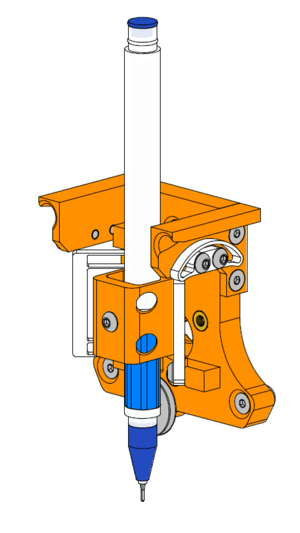Difference between revisions of "Passive Pen Tool"
Poofjunior (talk | contribs) |
Poofjunior (talk | contribs) |
||
| Line 42: | Line 42: | ||
! Quantity !! Part Source !! Note | ! Quantity !! Part Source !! Note | ||
|- | |- | ||
| − | | 1 || [https://github.com/machineagency/jubilee/blob/ | + | | 1 || [https://github.com/machineagency/jubilee/blob/main/tools/jubilee_tools/tools/passive_pen_tool/fabrication_exports/stls/pen_tool_base_tool_plate.STL Pen Tool Base Tool Plate] || print with support material |
|- | |- | ||
| − | | 1 || [https://github.com/machineagency/jubilee/blob/ | + | | 1 || [https://github.com/machineagency/jubilee/blob/main/tools/jubilee_tools/tools/passive_pen_tool/fabrication_exports/stls/left_parking_wing.STL Left Parking Wing] || |
|- | |- | ||
| − | | 1 || [https://github.com/machineagency/jubilee/blob/ | + | | 1 || [https://github.com/machineagency/jubilee/blob/main/tools/jubilee_tools/tools/passive_pen_tool/fabrication_exports/stls/right_parking_wing.STL Right Parking Wing] || |
|- | |- | ||
| − | | 1 || [https://github.com/machineagency/jubilee/blob/ | + | | 1 || [https://github.com/machineagency/jubilee/blob/main/tools/jubilee_tools/tools/passive_pen_tool/fabrication_exports/stls/pen_holder.STL Pen Holder] || |
|} | |} | ||
Revision as of 11:14, 9 June 2021
This is a pen tool for drawing with pens up to 13mm in diameter. It does not have any active components, which means the machine's Z axis can be adjusted to "lift" and "lower" the pen. This tool has a built in laser cut flexure, allowing you to increase the pen tip pressure by increasing the push distance slightly, for about 2mm total travel.
Parts to Buy
All parts to buy are in this spreadsheet.
Assembly Tools
TODO
Laser Cut Parts
All Laser Cut Parts should be cut from 3.175mm (0.125in.) Delrin. If you are certain that your laser cutter applies automatic kerf compensation (rare), cut the original DXFs. Otherwise, cut the offset DXFs. (If you are uncertain, cut the offset DXFs.)
To download the file, right click, and select "Save Link As."
| Quantity | Name | Original DXF | Offset DXF |
|---|---|---|---|
| 2 | Compression Flexure | Original | Offset |
| 2 | Pen Flexure | Original | Offset |
3D Printed Parts and Settings
Common Settings
- PLA
- 0.4mm nozzle
- No supports
- 0.2mm layer height
- 6 perimters
- 20% infill (any pattern)
Parts and Special Settings
Pen Tool
| Quantity | Part Source | Note |
|---|---|---|
| 1 | Pen Tool Base Tool Plate | print with support material |
| 1 | Left Parking Wing | |
| 1 | Right Parking Wing | |
| 1 | Pen Holder |
Parking Post
| Quantity | Part Source | Note |
|---|---|---|
| 1 | Parking Post Base 47mm | |
| 1 | Tool Holder 47mm |
Assembly Instructions
TODO
- Passive Pen Tool Assembly Instructions
- Parking Post Assembly Instructions
Wiring
None!
Software Configuration
There are a host of software projects that can generate GCode (using Z for pen up-and-down), many of which are listed on [1]
There are many variations of workflows, but the simplest one is below.
1. Start with an .svg
There are many ways to obtain existing svg files:
- Plotterfiles is a library of existing svg files
- Noun Project has a lot of free icons and graphics.
Or you can generate your own:
- You can make your own in Inkscape.
- Drawing Bots has a list of great tools.
- Rad Lines is a graphical vector generator.
- SquiggleCam converts images to horizontal squiggles.
- There are many more tools out there! Or you can generate your own .svg files with Python.
- Inspiration can come from browsing #plottertwitter
2. Convert svg to gcode
With all methods, make sure you check the output gcode for any lines that could crash Jubilee (i.e. X or Y values above 300mm, or negative Z values). If you are picking up and parking your pen plotter tool, make sure to check out Setting Tool Parking Positions and inputting the correct pick up and drop off commands in your code.
- Inkscape has a built-in extension called gcodetools that can convert svg to gcode. There are many tutorials that exist on the internet for how to use gcodetools.
- Juicy-gcode is another svg to gcode converter
3. Send gcode to Jubilee!
Many other resources exist on Drawing Bots.